| Tweet |
Adding Signature Capture to a Lightning Flow
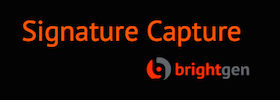
Introduction
As regular readers of this blog know, a few years ago I wrote a Lightning Component for the launch of the Component Exchange called Signature Capture which, in a shocking turn of events, allows a user to capture a signature image and attach it to a Salesforce record. Over the years it’s received various enhancements and when these are notable I write a blog post about it. The latest version satisfies this requirement as it adds support for inclusion in Lightning flows. Note that the rest of this post assumes that you are working with V1.31 of Signature Capture or higher.
The Scenario
I’m going for a pretty simple scenario - a custom button on the a Salesforce record starts a flow that contains just the Signature Capture component. Once the user is happy with the signature and saves it, finishing the flow returns them to the record that they started from.
Creating the Flow
If you are a metadata type, you can install the demo flow from the Signature Capture Samples Git repository. It’s called Signature_Capture don’t forget to activate it.
If not, carry out the following steps to create the flow:
- Open the flow designer
-
Click on the ‘Resources’ tab and on the resulting list click ‘Variable'

-
Create a new variable named ‘recordId’ and click OK - this will contain the
Id of the record that the user wishes to capture a signature against.

-
Click the ‘Palette’ tab and on the resulting list drag ‘Screen’ onto the
canvas:

-
Fill in the ‘Name’ as desired - I went for ‘Signature Capture’ as I’m a
creative type:

-
Click the ‘Add a Field’ tab and scroll to the bottom of the list and choose
‘Lightning Component’:

-
Click the ‘Field Settings’ and configure as shown below - note that I had to
remove the entry that was automatically added to the ‘Outputs’ tab before I
could save. Make sure to set the value of the 'Record Id' attribute to the
'recordId’ variable - this ensures that the captured signature is stored
against the correct Salesforce record.

- Set the screen as the start element
- Save the flow
- Activate the flow
And that’s it! Straightforward but the flow isn’t very useful as it’s not attached to anything.
Creating the Custom Button
Using the URL of the flow seems pretty clunky, but what can we do?
-
Open the flow and copy the URL value:

- Navigate to the setup page for the object you want to be able to launch the flow from (I’ve gone for Account) and click ‘Buttons, Actions, and Links’
- On the resulting page, click ‘New Button or Link'
-
Configure the button as follows, replacing the ‘Button or Link URL’ with the
concatenation of your flow URL (copied in step 1) and the appropriate record
id for for the sobject type. The retURL parameter is the secret sauce to
send the user back to the record when they finish the flow:

- After saving, click the ‘Page Layouts’ link from the sObject setup page.
- Choose the layout to add the button to.
-
On the resulting page builder, select the 'Mobile & Lightning Actions’
item from the palette:

-
And drag your new custom button on to the 'Salesforce Mobile and Lightning
Experience Actions’ section:

- Save the page layout
Enable Lightning Flow
Flows containing Lightning components require lightning flow to be enabled.
- Navigate to Setup -> Process Automation -> Process Automation Settings
-
Check the ‘Enable Lightning runtime for flows’ box:

- Save the settings.
Take it for a Spin
Once everything is in place you can launch the flow by navigating to a record of the appropriate sObject type and clicking the custom button. The video below shows my flow configured above being launched and completed from an account record:
Hi, Keir. Alex Edelstein at Salesforce here. This is great. I'm going to blog about it on my Flow Component blog (https://medium.com/@alexedelstein) and add a reference to it over at the unofficial Flow Component Library (https://sites.google.com/view/flowunofficial/home)
ReplyDeleteHi Alex, that's awesome!
Delete(Sorry about the late reply - some comments got caught in a spam filter and I'm just finding them now)
Hi Bob - just trying this out and it seems great thus far! I'm curious if you have been able to make this work with Files (instead of notes and attachments).
ReplyDeleteCheers,
Patrick
Hi,
DeleteThe latest signature capture supports files and attachments.
Keir, wonderful component. I am using it in a flow. Is there any way upon to test if the User signed? I imagine I could check for the attachment, but I was thinking something more immediate that did not require moving off the screen? Also, you might consider a "Cancel" button.
ReplyDeleteFinally, do you have a link to a place someone can make a "$$ contribution"?
Kier, my first Post did not seem to take. Here is is again. Great component! I am using it in a Flow. Is there anyway to determine if the entered a signature. I guess I could look for the attachment, but was looking for something more interactive. Also, have you given some thought to adding a Cancel button. Finally, is there a link somewh
ReplyDeleteThis post got caught in the spam filter so I've just seen it. The latest version won't let the user save an empty image so hopefully that covers this use case. I'm curious as to what the cancel button would do in a flow - if you want to raise a feature request you can create an issue in the github repo at : https://github.com/keirbowden/sigcapapp
DeleteHi Bob,
ReplyDeleteIs there a way to get the Id (the ContentDocument id) of the signature when it attaches? basically i want to feed the signature into a rich text field so i can combine the signature with text fields so i have a form that has text fields and the signature on a "form" object. Atm the only way i see getting it is via looking it up after it attaches for example
https://whateverwhatever.lightning.force.com/lightning/r/ContentDocument/0690p000000UEjFAAW/view
That's an interesting idea, and I think I should be able to make the id available as an output parameter so that it can be stored as a flow variable.
DeleteI've created a Feature Request for this in the samples repo - https://github.com/keirbowden/sigcapapp/issues/23 if you want to track it.