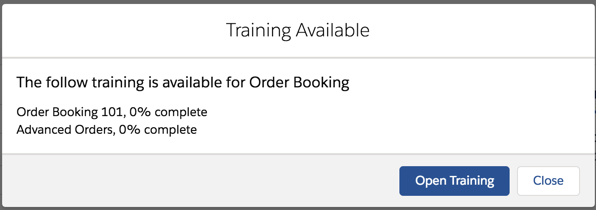| Tweet |
Wrapping the Salesforce CLI

Introduction
(This post is aimed at beginners to the command line and scripting - all of the examples in this post are for MacOS)
Anyone who has read my blog or attended my recent talks at the London Salesforce Developers or Dreamforce will know I’m a big fan of the Salesforce CLI. I use it for pretty much everything I do around metadata and testing on Salesforce, and increasingly for things that don’t involve directly interacting with Salesforce. I think everyone should use it, but I also realise that not everyone is that comfortable with the command line, especially if their career didn’t start with it!
The range of commands and number of options can be daunting, for example to deploy local metadata to production and execute local tests, waiting for up to 2 minutes for the command to complete:
sfdx force:mdapi:deploy -d src -w 2 -u keir.bowden@sfdx.deploy -l RunLocalTests
If you are a developer chances are you’ll be executing commands like this fairly regularly, but for infrequent use, it’s quite a bit to remember. If you have colleagues that need to do this, consider creating a wrapper script so that they don’t have to care about the detail.
Wrapper Script
A wrapper script typically encapsulates a command and a set of parameters, simplifying the invocation and easing the burden of remembering the correct sequence.A wrapper script for the Salesforce CLI can be written in any language that supports executing commands - I find that the easiest to get started with is bash, as it’s built in to MacOS.
A Bash wrapper script to simplify the deploy command is as follows:
#!/bin/bash echo "Deploying to production as user $1" sfdx force:mdapi:deploy -d src -w 2 -u $1 -l RunLocalTests
Taking the script a line at a time:
#!/bin/bash
This is known as a shebang - it tells the interpreter to execute the '/bin/bash' command, passing the wrapper script as a parameter.
echo "Deploying to production as user $1"
This outputs a message to the user, telling them the action that is about to be taken. The ‘$’ character access the positional parameters, or arguments, passed to the script. ‘$0' is set to the name that the script is executed with, '$1' is the first argument, ‘$2' the second and so on. The script expects the ‘targetusername' for the deployment to be passed as the first argument, and wastes no time checking if this is the case or not :)
sfdx force:mdapi:deploy -d src -w 2 -u $1 -l RunLocalTests
This executes the embedded Salesforce CLI command, once again accessing the parameter at position 1 via ‘$1' to set the ‘targetusername’ of the command.
Executing the Wrapper Script
The script assumes it is being executed from the project directory (the parent directory of src), so I’ve put it there, named as ‘deployprod’.
To execute the script, I type ‘./deployprod’ in the terminal - the ‘./‘ prefix simply tells the interpreter that the command is located in the local directory.
Attempting to execute the script after I create it shows there is still some work to do:
> ./deployprod keir.bowden@sfdx.deploy
-bash: ./deployprod: Permission denied
In order to allow the wrapper script to be as a command, I need to make it executable, via the chmod command:
> chmod +x deployprod
Re-running the command then produces the expected output:
> ./deployprod keir.bowden@sfdx.deploy
Deploying to production as user keir.bowden@sfdx.deploy
2884 bytes written to /var/folders/tn/q5mzq6n53blbszymdmtqkflc0000gs/T/src.zip using 60.938ms
Deploying /var/folders/tn/q5mzq6n53blbszymdmtqkflc0000gs/T/src.zip...
etc
So in future, when the user wants to deploy to production, they simply type:
./deployprod keir.bowden@sfdx.deploy
rather than
sfdx force:mdapi:deploy -d src -w 2 -u keir.bowden@sfdx.deploy -l RunLocalTests
which is a lot less for them to remember and removes any chance that they might specify the wrong value for the -d or -l switches.
Of course there is always the chance that my Evil Co-Worker will update the script for nefarious purposes (to carry out destructive changes, for example) and the user will be none the wiser unless they inspect the output in detail (which they never will unless they see an error trust me), but the risk of this can be mitigated by teaching users good security practices around allowing access to their machines. And reminding them regularly of the presence of the many other evil people that they don’t happen to work with.
All Bash, all the time?
I created the original command line tools on top of the Force CLI for deployment of our BrightMedia appcelerator using Bash, and it allowed us to get big quick. However, there were a couple of issues:
- Only I knew how to write bash scripts
- Bash isn’t the greatest language for carrying out complex business logic
- When the Salesforce CLI came along I wanted to parse the resulting JSON output, and that is quite a struggle in Bash.
Point 1 may or may not be an issue in your organisation, though I’d wager that you won’t find a lot of bash scripting experience outside of devops teams these days. Points 2 and 3 are more important - if you think you’ll be doing more than simple commands (or blogs about those simple commands!) then my advice would be to write your scripts in Node JS. You’ll need to be comfortable writing JavaScript, and you have to do a bit more in terms of installation, but in the long run you’ll be able to accomplish a lot more.
Bash does allow you to get somewhat complex quite quickly, so you’ll likely be some way down the wrong path when you realise it - don’t be tempted to press on. The attitude that “we’ve invested so much in doing the wrong thing that we have to see it through” never pays off!