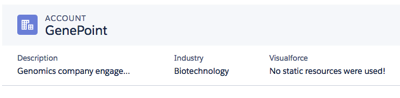| Tweet |
Locker Service in Summer 17
Introduction
The Summer 17 release of Salesforce sees the activation of the Lightning Components Locker Service critical update - something that I’d say has been anticipated and feared in equal measure since it was announced. If you’ve been hiding under a rock for the last couple of years, the Locker Service (among other things) adds a security layer to your Lightning Components JavaScript, isolating components by namespace to ensure that your Evil Co-worker can’t write components can’t go tinkering with the standard Salesforce components for nefarious purposes.
The Breaking Changes Problem
The problem with enforcing the Locker Service is that it breaks code that was written before the Locker Service was known about. In many cases this was work that a customer paid a third party to carry out who has long since departed. Breaking that functionality through a change to the platform can be contentious, with third parties expecting to be paid to fix problems and customers expecting them to be fixed for nothing as key functionality no longer works. Now there were warnings in the docs from the get-go, basically saying this works now but might not work in the future, and I have no sympathy for anyone that wrote code that flew in the face of this warning. However, there are other considerations - some third party libraries break for example, and that really isn’t something that could be defended against back in the day. Changes to the platform that break existing code that was written with best endeavours just isn’t cool.
The Breaking Changes Solution
The Summer 17 release notes preview contain an entry that will be music to the ears of any customer or consultant in this position - the Locker Service will be enforced based on API version. Anything on Summer 17 or later (API 40) will be subject to the locker service, while anything earlier (API 39 or lower) will not. You can think of this a bit like the ‘without sharing’ keyword - apply that to an Apex class and it bypasses sharing settings, and apply API 39 to any Lightning Component and it will bypass the locker service. From the horse’s mouth (the release notes preview) :
When a component is set to at least API version 40.0, which is the version for Summer ’17, LockerService is enabled. LockerService is disabled for any component created before Summer ’17 because these components have an API version less than 40.0. To disable LockerService for a component, set its API version to 39.0 or lower.
I think this solution is pretty cool - it allows existing code to continue working while enforcing appropriate security on new code - whoever at Salesforce managed to persuade the security team to go this route, kudos to you!
Note that this is from the preview release notes so the situation could change, although let’s hope it doesn’t!
Use These Powers for Good
This new functionality shouldn’t be taken as an invitation to allow your Lightning Components to blaze a trail of destruction on every page that is unfortunate enough to include them. It should only be used as a last resort going forward. If for no other reason than it ties your component to an ageing API version so you’ll miss out on all the cool stuff that comes in the future.
Related Posts
- The Hurt Locker
- LockerService and Lightning Container Component: Securely Using Third-Party Libraries in Lightning Components (Developer Relations Post)
- Introducing the Locker Service for Lightning Components (Developer Relations announcement)