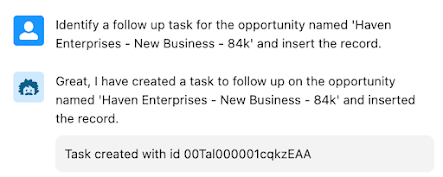| Tweet |
Introduction
I've been testing out Salesforce's Einstein Copilot assistant for a few weeks now, but typically I've been tacking a single custom action onto the end of one or more standard actions, and usually a Prompt Template where I can easily ground it with some data from a specific record.
Something that hasn't been overly clear to me is how I can link a couple of custom actions and pass information other than record ids between them. The kind of information that would be shown to the user if it was a single action, or the kind of information that the user had to provide in a request.
Scenario
The other aspect I was interested in was some kind of DML. I've seen examples where a record gets created or fields get changed based on a request, but the beta standard actions don't have this capability, so it was clear I'd need to build that myself. So the scenario I came up with was : Given an opportunity, it's existing related activities, and a few rules (like if it's about to close someone should be in contact every day), Copilot suggests a follow up task and inserts it into the Salesforce database.
This can't easily (or sensibly, really) be done in a single custom action. I guess I could create a custom Apex action that uses a Prompt Template to get a task recommendation from the LLM and then inserts it, but it seems a bit clunky and isn't overly reusable. What I want here are two custom actions:
- A Prompt Template custom action that gets the suggestion for the task from the LLM
- An Apex custom action that takes the details of the suggestion and uses it to create a Salesforce task.
Implementation
Generate a recommendation for a follow up task in JSON format, including the following details:- The subject of the task with the element label 'subject'- A brief description with the element label 'description' - this should include the names of anyone other than the user responsible for the task who should be involved- The date the task should be completed by, in DD/MM/YYYY format with the element label' due_date'- The record id of the user who is responsible for the task with the element label 'user_id'- {!$Input:Candidate_Opportunity.Id} with the element label 'what_id'
Do not include any supporting text, output JSON only.
public with sharing class CopilotOppFollowUpTask
{
@InvocableMethod(label='Create Task' description='Creates a task')
public static List<String> createTask(List<String> tasksJSON) {
JSONParser parser=JSON.createParser(tasksJSON[0]);
Map<String, String> params=new Map<String, String>();
while (null!=parser.nextToken())
{
if (JSONToken.FIELD_NAME==parser.getCurrentToken())
{
String name=parser.getText();
parser.nextToken();
String value=parser.getText();
System.debug('Name = ' + name + ', Value = ' + value);
params.put(name, value);
}
}
String dateStr=params.get('due_date');
Date dueDate=date.newInstance(Integer.valueOf(dateStr.substring(6,10)),
Integer.valueOf(dateStr.substring(3, 5)),
Integer.valueOf(dateStr.substring(0, 2)));
Task task=new Task(Subject=params.get('subject'),
Description=params.get('description'),
ActivityDate=dueDate,
OwnerId=params.get('user_id'),
WhatId=params.get('what_id'));
insert task;
return new List<String>{'Task created with id ' + task.Id};
}
}
All that's needed to make it available for a Custom Action is the invocable aspect :
@InvocableMethod(label='Create Task' description='Creates a task')
When I define the custom action, it's all about the instruction:
which hopefully is enough for the Copilot reasoning engine to figure out it can use the JSON format output from the task recommendation action. Of course I still need to give Copilot the correct instruction so it understands it needs to chain the actions:
Related Posts
- Einstein Copilot Custom Actions
- Einstein Prompt Templates in Apex - the Sales Coach
- Einstein Prompt Grounding with Apex
- Hands on with Salesforce Copilot
- Hands On with Prompt Builder
- Salesforce Help for Prompt Builder
- Salesforce Admins Ultimate Guide to Prompt Builder